With monograms all the rage you cannot find a more personalized gift idea that is budget-friendly and so easy to make with the help of a Cricut Explore Air 2 machine! This scarf and glove gift set is perfect for Teachers, girlfriends, tweens, and secret Santa gifts!
This is a sponsored conversation written by me on behalf of Cricut.
The opinions and text are all mine.
Adding a monogram takes a regular gift and takes it to the ultimate personalized gift! I got on the monogram bus way after it was cool and now that I started, I cannot stop!
If you don’t know how to create a monogram, you can check out my How to design a monogram in Cricut Design Space here. That post uses several of the free fonts on my 30+ Best Monogram font post.
If you want to stick with monograms and fonts within Cricut Design Space, you can check out these 5 monograms I made to add to the Make it Now section and they all use Cricut Access fonts and shapes!
This post may contain links to Amazon Associate and other affiliates.
As an Amazon affiliate, I earn a small commission from these links at no additional cost to you.
Personalized Scarf & Glove Set Supplies
- Cricut Explore Air 2
- Standard Grip Mat
- Fleece at least 55 inches long
- Stretchy Gloves
- SportFlex Iron-on
- Everyday Iron-on
- EasyPress 6×7
- EasyPress Mini
- Small EasyPress Mat
- Weeding Hook
- Cricut Protective Sheet
- Self Healing Mat
- Cricut Rotary Cutter
- Acrylic Ruler
- Fabric Scissors
This is a great project to utilize scraps! I found all my fleece in the remnant bins at JOANN! You can use what you have, look in the remnant bins or get it straight from the bolt!
Don’t want to buy gloves? No problem, check out this post here on how to make your own Fleece hat, scarf, and mittens!
How to Make Monogrammed Scarf & Gloves
Time needed: 30 minutes
Create personal monogrammed scarf and gloves gift sets perfect for holiday handmade gift ideas!
- Cut Fleece to Length
Using a self-healing mat, acrylic ruler and rotary cutter, square your fleece and cut it to size. Mine was 60 inches long and about 8 inches wide.

- Fringe the Ends of the Scarf.
Using fabric scissors, cut fringe along both ends of the scarf. Mine were about 3/4 inch wide and about 2 inches long. We will tie these cute later!
- Create your monogram in Cricut Design Space
Using one of my tutorials above, create your monogram in Design Space and size to your scarf and gloves.
- Cut your iron on
I am using SportFlex iron on (will need standard grip mat) for the gloves so they have some stretch and Everyday Iron-on for the scarf.
You may find detailed instructions on cutting iron on with a Cricut here. - Weed Iron-on
Using a weeding hook, remove excess iron-on leaving only your monogram.
- Apply Iron-on
Consult the Heat Guide to find the appropriate settings. I used my EasyPress 6×7 for the scarf and my EasyPress mini for the gloves. I pressed and use the protective sheet for both applications.
You may find detailed instructions for Correctly Applying Iron-on Vinyl here. - Tie Fringe
Tie each strip of fringe in a knot. This will give the ends of the scarf a more decorative look!
TIP: Be sure to note on the Heat Guide if the carrier sheet is warm or cool peel!
I did not take my own instructions on How to Use Cricut SportFlex, and I rushed and peeled off the carrier sheet when it was still warm. You can see how it wrinkled the iron on! Don’t be Cheryl. Wait until it is cool, lol!
I made a gift tag and tied and bow and you now have the cutest handmade and personalized gift idea using a Cricut Explore Air 2. I will share soon how to make the gift tags!
You can also use your maker with this project!
Handmade and Personalized gifts do not have to cost a fortune! They can be cute and simple like this and it lets people know you took the time to craft something especially for them! My favorite kind of gift to give!
What will you personalize for a thoughtful gift using your Cricut? Share with me below!










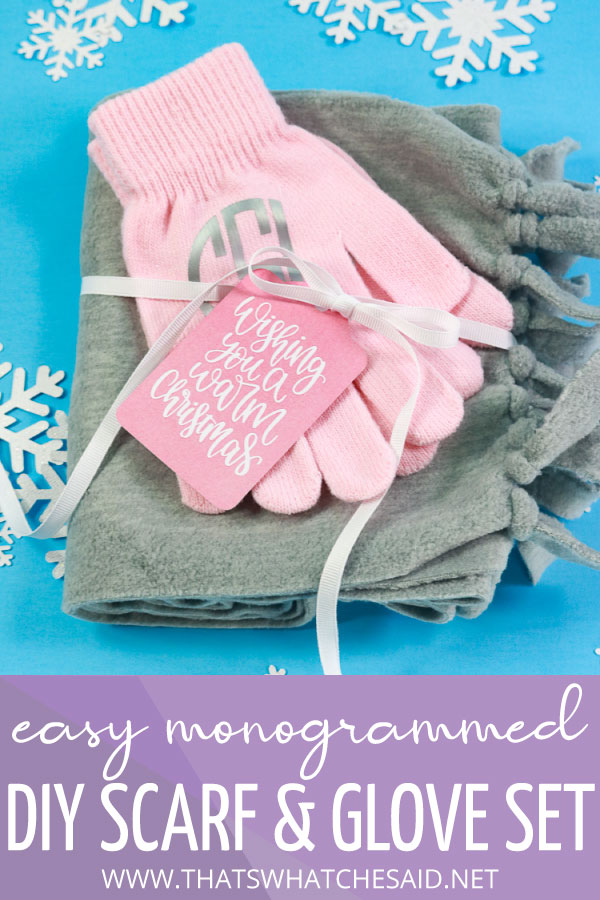












Comments & Reviews
Kasten Jayne says
Cannot locate the svg files for the monograms. Help, please!
Cheryl Spangenberg says
Hi Kasten, the monograms are created from fonts, not SVG files. You can find How to Create a Monogram here: https://www.thatswhatchesaid.net/how-to-make-a-monogram-in-cricut-design-space/ and you can find 30 free monogram fonts here: https://www.thatswhatchesaid.net/the-best-30-free-monogram-fonts/
Tamica Lassiter says
Thank you for the extensive information provided in the article. I just received my Cricket Explore Air 2 as a Christmas gift! I’m so excited to begin this journey. Your tips and questions helped me gain a deeper perspective on my next steps! Thank you again.
Cheryl Spangenberg says
Glad to help, Tamica! I hope you love your machine as much as I do!