If you are a font lover like me you may want to use those beautiful fonts for your projects. I will show you how to install fonts to your computer and how to upload fonts to Cricut Design Space, Silhouette Studio, and Word!
I will start by giving you a warning. Fonts. Are. Addicting. I am a font hoarder and there are groups for people like us. You just want them all and that is OK! Come to our group and we will share our love of fonts, lol! I have so many but not too many! {wink}
HERE IS WHAT’S IN THIS POST:
- How to download fonts to your computer + video
- Where to find fonts to download
- How you can use installed fonts (personal vs. commercial use)
- Where to use installed fonts
- – Access the fonts on Word – video jump
- – How to upload fonts in Cricut Design Space – video jump
- – How to use uploaded fonts in Silhouette Studio – video jump
- Tips on Installing Fonts
Follow me on YouTube for more Cricut & Craft videos!
A little info about fonts in general. Font files come in two extensions {extensions are at the end of the filename letting you know what type of file it is. For example, .doc (word doc) .xls (Excel file) .jpg (image file) } Fonts come in .ttf and .otf. .ttf stands for TrueType Font and .otf OpenType Font
WHAT IS THE DIFFERENCE BETWEEN .TTF and .OTF?
In basic terms, .ttf file(TrueType collection) was the first font extension and uses glyph tables to tell how the font looks and .otf uses .ttf but expands on it and has more abilities. .otf is like .ttf 2.0, lol. Both types of fonts work well and you will encounter both in your font hunt. If both are available for download, I always choose the .otf extension over the .ttf.
How to Download Fonts to Your Computer
Time needed: 3 minutes
Step-by-step process to easily download fonts to your computer for use in your projects!
- Find Font and Click Download
More discussion on where to find fonts below but when you find one you want to download, click the download button.

- Open the Zip
When the font downloads, it will download in a zip file. These are most likely saved to your DOWNLOADS folder. Mine also shows up in my bottom toolbar (pictured below). Locate the zip file in your downloads folder or toolbar and double click to open. You can also right click and select extract.

- Select Font File from Zip Folder
When you open the .zip file you will see the font file (.ttf or .otf), a read me file explaining usage for that font (more on that below) and maybe a picture image or different variations of the font. Find the .ttf or .otf file of the font and double click it.
- Install Font
A new window will open showing the font. Click the INSTALL button and it will take a few seconds to install. After installation, it will go back to the font window and you can close it!
- Enjoy!
That’s it! The font is installed on your computer.
NOTE: You may need to close out of the application you wish to use it in if you had it open before installation to see the font in that program
Don’t Miss Out!
Get quick crafts, easy recipes and free printables & cut files straight to your inbox!
How to Organize Fonts
Now that you are in the font addict’s club, you will probably notice you have font files everywhere! The simplest way to organize fonts is to make a fonts folder on your desktop.
When you download a new font, simply drag the zip file into your newly created fonts folder. I also like to rename mine with the name of the font _location downloaded_use license format.
So for instance using the font above, I would rename the folder “Believer_Dafont_personal” This is completely optional, it is just how I keep things organized!
If you would prefer not to keep a collection of zip files and would like the files inside the zip only, simply go to your zip folder, right-click, select extract all, and then choose your font folder as the location to save. It will then save the contents of the zip into your folder and you can freely access vs unzip every time.
This post may contain links to Amazon Associate and other affiliates.
As an Amazon affiliate, I earn a small commission from these links at no additional cost to you.
Where Can I find Fonts to download to my computer?
Oh, I am so happy you asked, lol! There are so many wonderful places to find fonts. Here are some of my favorite places to find fonts:
I also have several posts where I have gathered my favorites! You can find those here:
- Christmas Fonts for free
- Free Halloween Fonts Vol 1
- Free Halloween Fonts Vol 2
- 19 Free Valentine Fonts
- Free St. Patrick’s Day Fonts
- Free Monogram Fonts 30+
- 12 Free Tracing Fonts
How can I use the fonts I installed on my computer?
This is a very important part of being a responsible font owner! Club rule #1 is to follow the usage rules!
PERSONAL USE:
You will notice most of the Free fonts you find will say “Personal use only” This means that you can use the font to make your kid’s birthday invite, school flyer, create a fun to-do list, or cut yourself a vinyl decal to put on a bin. Personal uses. Gift-giving also falls under personal use.
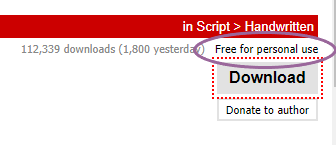
You may also see that most free fonts are the “Demo” version. This is a slimmed-down version of the full font. Font authors offer the demo for free but if you want the full effects of the font (kerning, glyphs, extra special letters, etc.) you should purchase the full font license.
COMMERCIAL USE:
If you plan on making money from anything use the font with you will need to purchase a commercial use license. This includes creating SVG files and selling them, making birthday invites or banners and listing them in your Etsy shop. If you are making a profit of any sort, you need to purchase the license!
For example, the Believe font we installed above. You can see here the author actually writes that right in the description:
So if I wanted to create an awesome SVG for you all to use, I would purchase the commercial license! (and I do this for my files!) Someone spent the time creating the font and working out the kinks and they deserve to be compensated for their work and creative abilities!
Where can I use downloaded fonts?
You can use these fonts on almost any program that uses fonts! I use these fonts in Word, Adobe Illustrator, Photoshop, Cricut Design Space, and Silhouette Studio to name a few!
HOW TO USE DOWNLOADED FONTS IN WORD:
If you wanted to create a flyer for your kid’s school you could use these fun fonts in Word as opposed to the system fonts! After you download the font, simply navigate to the font menu on a Word document. You can type the font name in the box or you can use the drop-down to scroll down to the name!
Start typing and you are good to go! Easy Peasy! NOTE: not all extra effects and glyphs of some fonts will appear in Word.
How to use Downloaded Fonts in Silhouette Studio
- Open a new project in Silhouette Studio and type your word using the Text tool. With your word selected, click the A on the right tools panel to open the Text Style Panel.
- This will open the texy style menu and you can either type the font name directly into the search box or you can scroll through the font options.
How to Upload Fonts to Cricut Design Space
- Open Cricut Design Space and select a new project. Select the text tool and type your word into the text box. With your word selected, click the font drop-down.
menu.
- This will open the font menu and you can see in the upper right you can either type the font name directly into the search bar or you can filter by selecting the “System” tab. That will show you only the fonts on your computer (including the ones you just downloaded!)
You can then use this tutorial on how to create a monogram in Cricut Design Space after download and my favorite 30 Free Monogram fonts!
Tips on using Downloaded Fonts
- In non-design programs such as Word, all features of fonts might not come through. This is not a font issue but rather just a limitation of the Word Program.
- I love to use the website Wordmark.it as a font viewer and select my fonts. You can enter in a word or phrase, click enter and it will show what you entered in ALL THE AVAILABLE FONTS ON YOUR COMPUTER! {Where is the praise hand emoji when you need one?)
- When using cursive/scripty fonts in Silhouette Studio and especially Cricut Design space you may further need to adjust the kerning of the font and weld it together. A tutorial on this coming soon!
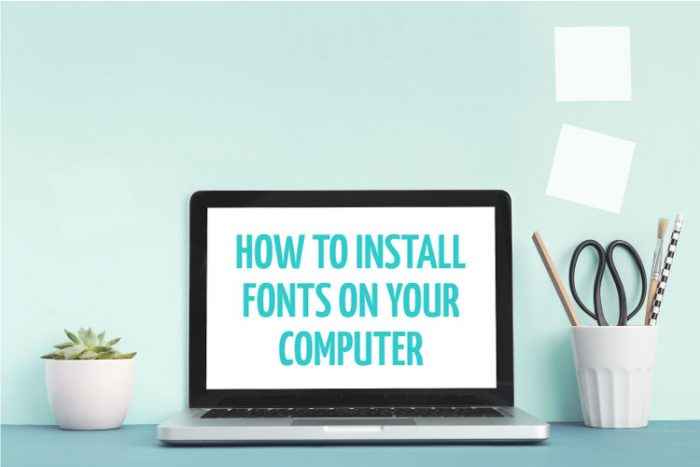
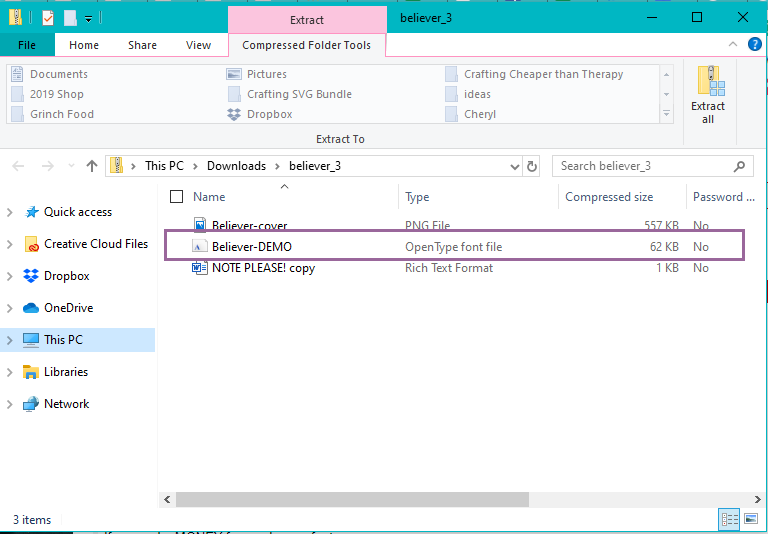
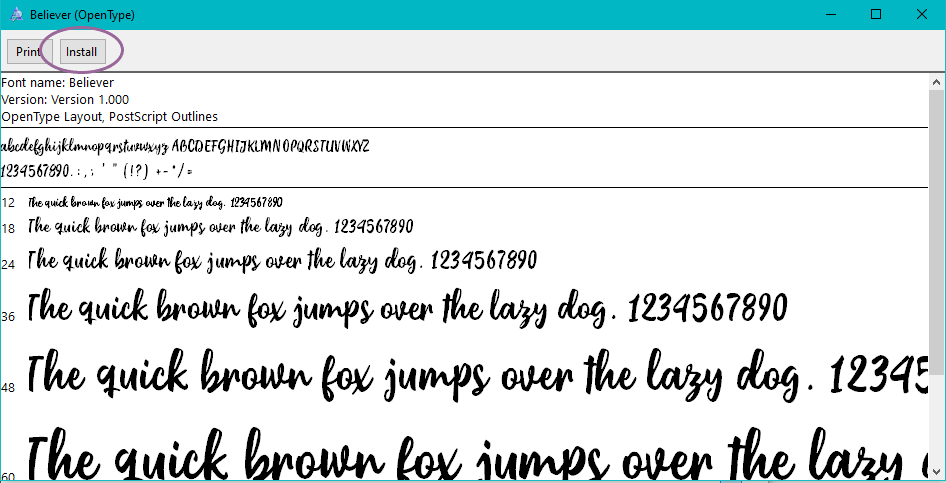
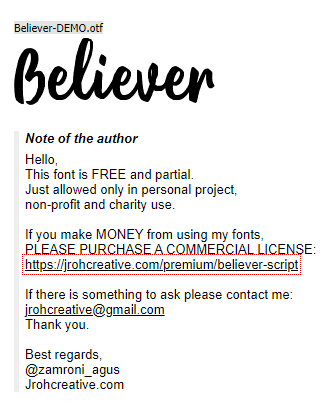
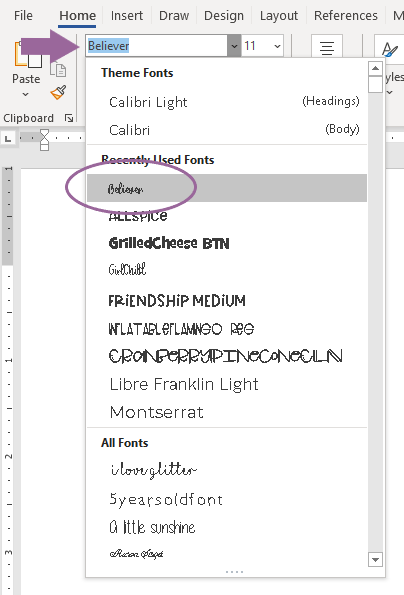
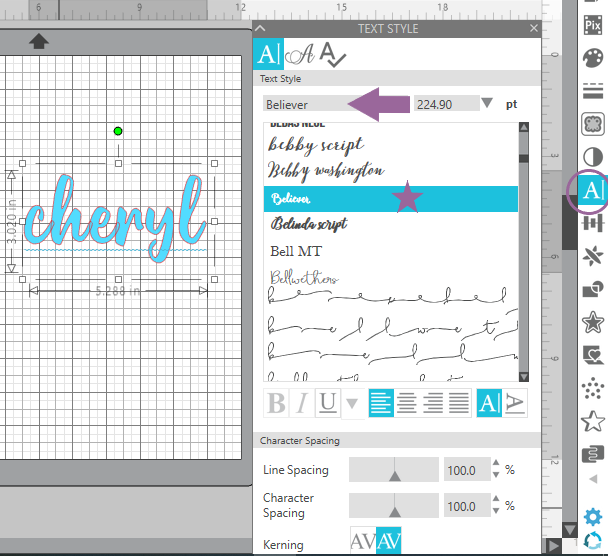
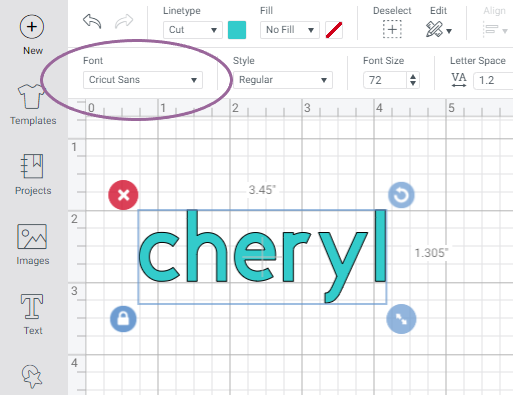
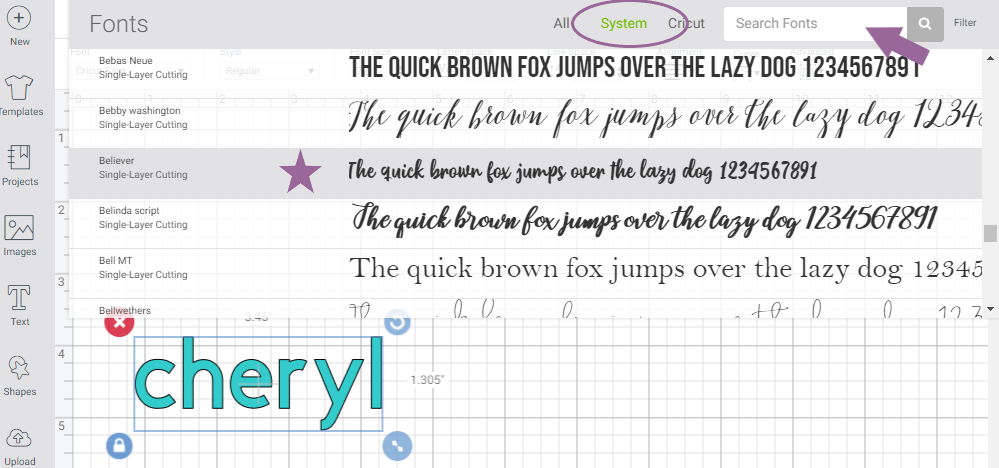










Comments & Reviews
Cheryl Furman says
Thanks for all these great tips. Just curious about the Wordmark site–it says to see all your fonts install the Chrome extension. If you do that, does it give you lots of spam and pop up ads?
Cheryl Spangenberg says
I have not had any problems with that Cheryl! I use it ALL. THE. TIME. !!!
Cheryl Furman says
I will try it out–I think this will be a tremendous help and time saver when trying to get just the right font! It takes me forever in Design Space.
Cheryl Spangenberg says
I agree! So much scrolling, lol!
Danielle l Delp says
Unfortunately , I can not find the link to the dotted font . The one used in the tracing mats. Thank you so much for all the other useful information. Happy crafting. :)
Cheryl Spangenberg says
Hi Danielle, It is the first font linked on the Tracing Fonts post: https://www.thatswhatchesaid.net/free-tracing-fonts/ KG Primary Dots
Colette says
Can you just make this a normal file? I’ve done exactly as you’ve posted and it’s not showing up on system AT ALL. I also tried to drag and install the file that way without installing on my computer but no luck. Cricut canvas now has a monogram feature but the options are limited and horrible. I’d LOVE to put this in it but cannot for the life of me figure out HOW. Thank for your help!
Cheryl Spangenberg says
Hi Collette, a few things to check, make sure Cricut Design Space is updated to the current version. You do have to install the font in order for it to show up in the Systems tab. If you install the fonts while CDS is open you may have to restart CDS in order for the fonts to appear in CDS. Also, note the font name. It might be “circle monogram” but when you install you may note it is named something like “SS circle monogram” so it will be under the s fonts not the c fonts in the list.