School started in our area and each year I post these photos of my boys and I always get so many questions from friends & blog readers alike on how to add text to photos! I have Photoshop and use that however I realize not everyone has it nor do they even care to use it! So today, I will show you how to add text to photos without Photoshop, using an absolutely free online tool that anyone can use!
This can be used for so much more than just back to school. You can also use this tutorial for these fun Valentines or for any occasion really where you want some text on a photo…like in this birth announcement also! Seriously…so many reasons to write on photos!
First you need a photo. If doing back to school ones like me, I like to stick to solid backgrounds so the words show up easily and I am not fighting for space or so it is easy to read. My garage door is white and works perfectly. Don’t be afraid to use a room that is not obvious! A blank wall, a closet door, walk around your house I know you have something!
Next we are going to upload it to our computers and remember the location you uploaded it. {wink}
Now we will open www.picmonkey.com PicMonkey is the free online software that we will use to add text. Since it lives on the web, you don’t have to download anything to your computer (and they also just came out with a phone app! Yay!) Click on Edit.
A box will open up asking you where you want to upload your image from. This is where you will need to remember where you have it. You will probably use either “From My Computer” or “Facebook”. I selected “From My Computer” and it opened up my files and I selected my image I wanted to work with.
So after you select your image it will open to a screen like this:
On the LEFT, you will select the TEXT tool (Tt)
That will open up some options where you can select your font, add a text box and add your text.
Then you can use the Text Box to style your fonts. You can center, resize, change color etc.
When you are finished you will want to click Save.
You can then give you image a name, change the dimensions if you wish to make it larger or smaller and then save.
Now you are fully equipped on how to add text to photos without Photoshop! Yay! I also did a quick screencast for those who prefer that versus the written tutorial!
Don’t forget to check out my other Tips & Tricks as well as my Back to School Projects! Sign up for my emails below so you never miss another post!
Tell me, what other things are you wanting to know how to do? Leave me a comment or send me an email and let me know and I will try to make a tutorial happen!
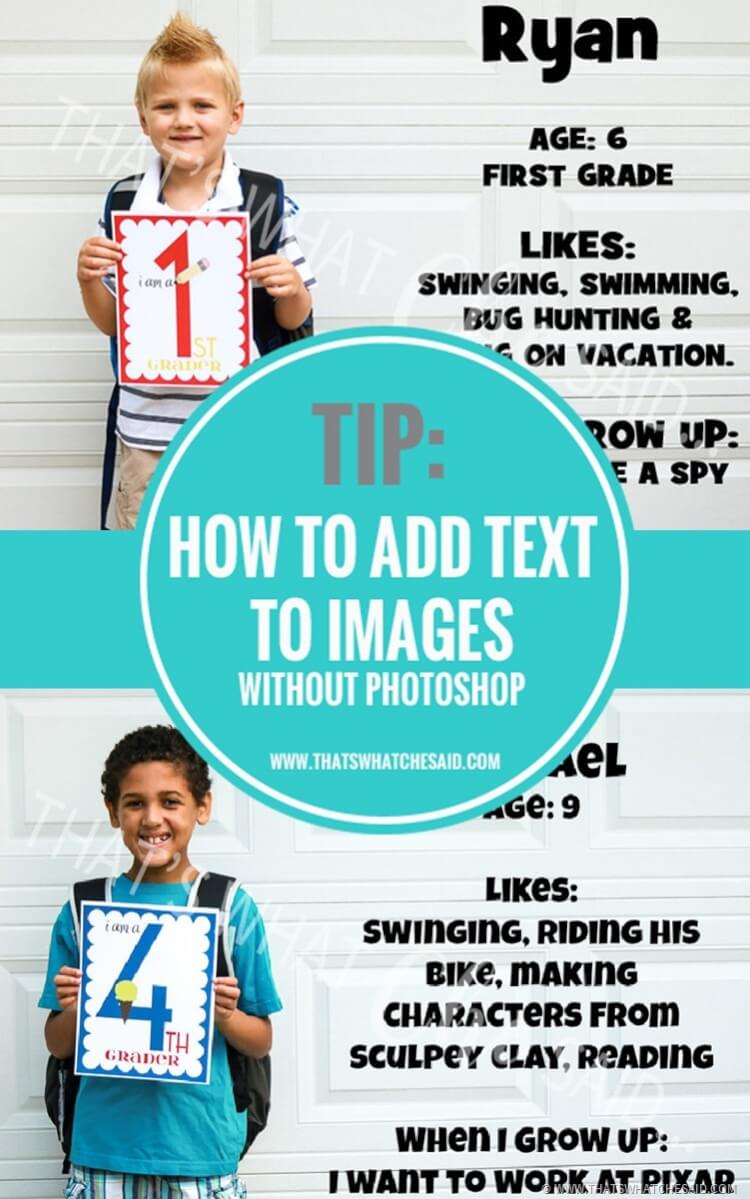
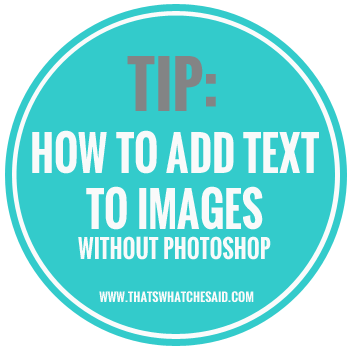

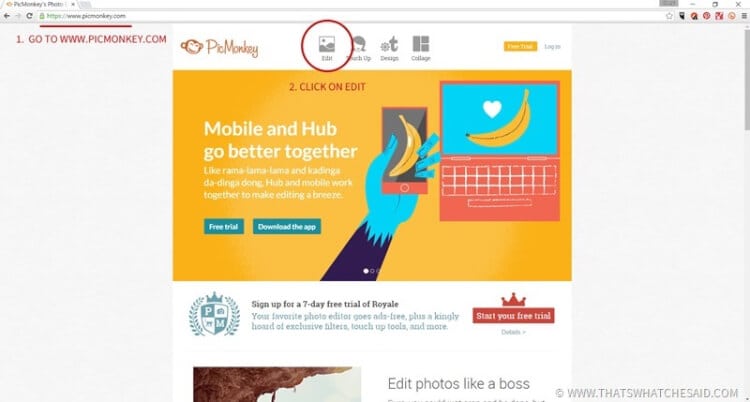
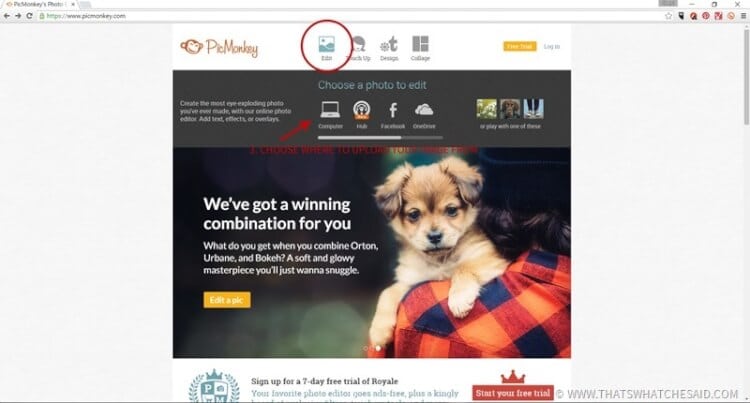
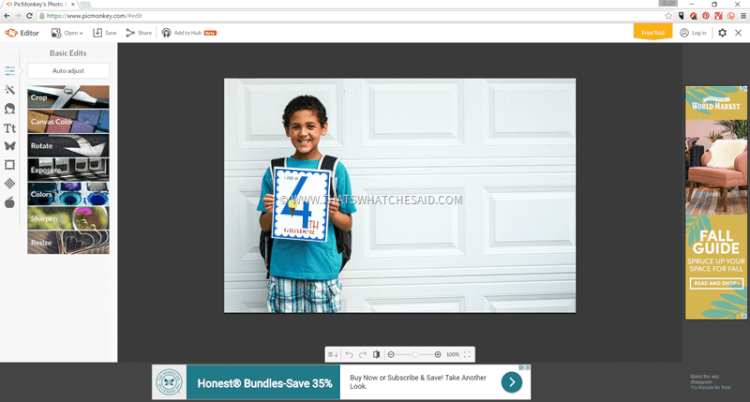
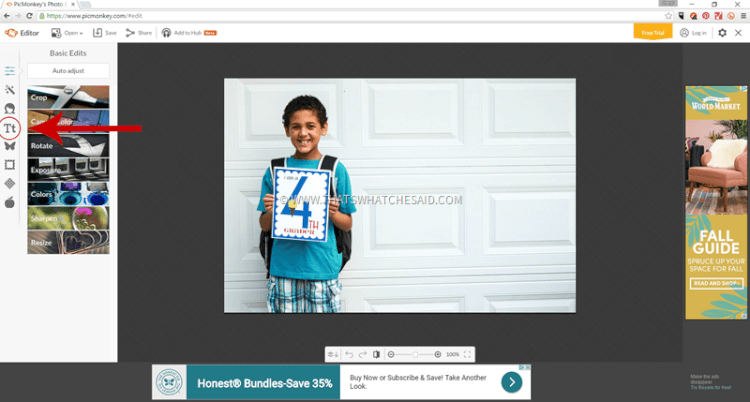
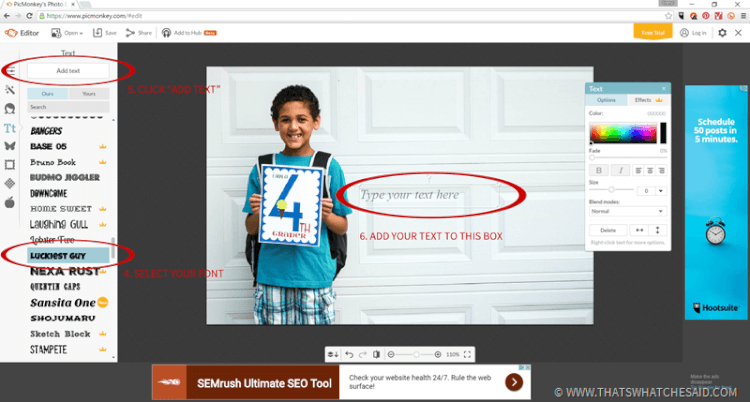
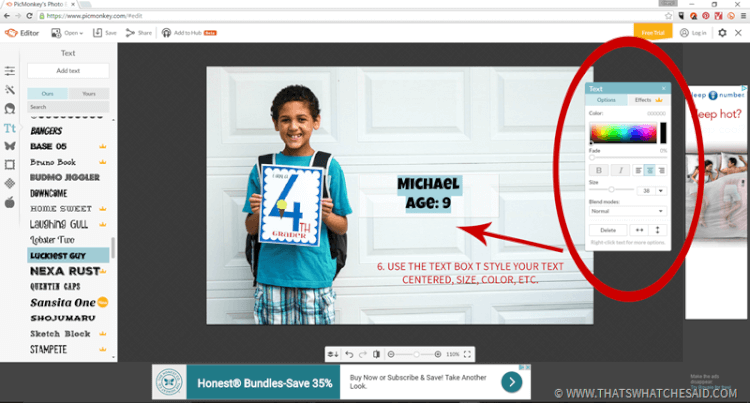
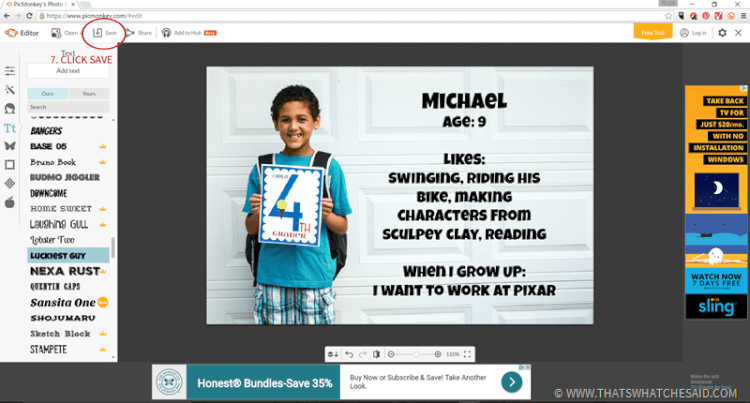
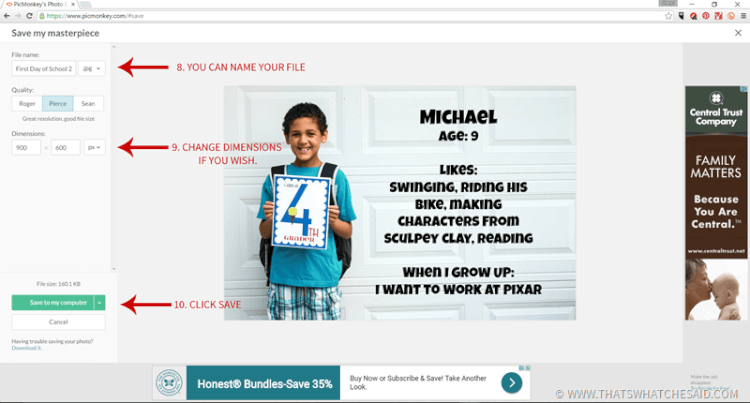










Leave A Reply!