Create these fun and slightly creepy spider teardrop earrings with this Halloween Earrings SVG. Use this free SVG to create earrings from PU leather and your Cricut or Silhouette or use black acrylic with a laser cutter like the xTool M1. These earrings are lightweight and easy to make!
I love making fun earrings for different holidays and occasions! I am also a fan of super lightweight earrings and these are just that! You can follow this tutorial here and make them with faux or real leather and your Cricut.
Today I am going to cut these from black acrylic using my xTool M1 Hybrid Laser/Cutter. You could also use a glowforge if you have that.
This post may contain links to Amazon Associate and other affiliates.
As an Amazon affiliate, I earn a small commission from these links at no additional cost to you.
Spider Halloween Earrings Supplies:
- Cutting Machine ( xTool M1 | Cricut | Silhouette )
- Material ( Black Acrylic | PU Leather | Leather )
- Jump Rings *I used 5mm Gold and used 2 per earring
- Earring Hooks * I used 10mm gold
- Jewelry Pliers (2 pair are helpful, at least 1 is needed)
- Free Spider Earring SVG (found below)

NOTES ON MAKING HALLOWEEN EARRINGS:
- If this is your first time using an xTool M1, please refer to this xTool M1 Overview post before starting.
- Line the base plate of the machine with aluminum foil, shiny side down, so that it is easier to see the black acrylic on the software as well as protect the base plate and make for easy cleanup. Add the foil before adding the prisms.
- When cutting smaller objects, be sure to arrange the risers so that they support your object as it is cut. If an object shifts when it is freed from the main piece of acrylic, it can shift the acrylic and distort your overall design.
- Acrylic STINKS when it is cut. Be sure you have adequate ventilation or use an inline fan to help move the vapors outdoors.
- If you haven’t worked with earring jump rings, see this post to find the correct way to open/close a jump ring.
I am going to make these today using acrylic and my laser. You can upload the svg into Silhouette Studio or Cricut Design Space and use with your Silhouette cameo or Cricut Explore or Cricut Maker Family of machines and cut them from faux leather, foam or even black chipboard!
How to Make Spider Earrings with Halloween Earrings SVG
Time needed: 20 minutes
Cut black acrylic with an xTool M1 Hybrid Laser/Cutter to create fun and lightweight spider earrings to wear this Halloween!
- Prepare the Laser
Turn on the xTool power switch on the back of the machine. Add the prism risers and then the black acrylic sheet on top of the risers. Close the lid.
- Open xTool Creative Space (XCS)
Open XCS and connect your machine if it didn’t automatically connect via wifi. To connect, select the connect button.
- Select Connection Method
Select your connection method (USB, Wi-fi, IP) and then select the machine from the list.
- Confirm Connection
Once connected, the blank grid canvas will be replaced with an image inside the laser box.
- Adjust Settings
On the right-hand side of the program, adjust the settings per your project. For this project:
– Select FLAT LASER
– Select material as 3MM BLACK ACRYLIC
– Jump down and change the Height Raised to TRIANGULAR PRISM
– Then head back up and click the “Auto Measure” to have the machine automatically measure the thickness of your material.
If you auto-measure before adjusting the height raised dropdown you will have to repeat the auto-measure. - Import the SVG File
Start by clicking IMAGE in the upper right corner. That will open a window for you to locate and select your file and then click OPEN in that dialogue box.
- Adjust/Move/Resize the Design
You can now move the design onto your material and adjust it as needed. Here I flipped one upside down to make better use of the material. Resize and adjust as needed.
- Select Output Method & Process
Output is what you want the machine to do to your material. The default is Score. To change this, select the entire earring design and then click the CUT tab. You will notice your design has changed from an orange outline (score) to a purple outline (cut). For reference, engrave is solid orange. Click PROCESS in the lower right corner.
Since we are using xTool Acrylic, we will use the program-generated settings (under output – hidden in the screenshot). - Click Start on XCS & Start Machine
In order to start the machine there is a two-step start process. The first is to click the START button on the XCS screen. It is located in the upper right corner. After that, the button on the front of the machine will glow blue and you have to physically press that button to start the process.
NOTE: The estimated times are COMPLETELY OFF, do not go by this. - Remove Project
Once you press the button in step 8, the machine will then laser cut the earrings. When it is complete, the machine will beep and the laser module will return to its home position (top left corner of the machine). When this happens it is then safe to open your lid and remove the acrylic sheet. You can then remove the earrings! You may have to push out small acrylic pieces, they should remove effortlessly.
**If you open the lid during the laser process, the laser will turn off as a safety feature. - Add Jump Rings and Earring Hooks
Finally, using two pairs of jewelry pliers, open the jump ring (left/right not open/close) add one through the earring hole and add another jump ring to the first. Close the jump ring. Open the ring on the earring hook and loop that through the 2nd jump ring. Close the earring hook ring and enjoy your earrings!
MORE EARRINGS YOU WILL LOVE:
Free Spider Halloween Earrings SVG
I designed these in illustrator and am offering them as a svg, png, and dxf files.
Getting the freebie is easy! First, enter your name and email below and join my email list community (AND gain access to my freebie library)!! After that, click the download button and the freebie will begin automatically.
I use box.com to deliver my freebies safely! There is no need to sign up for a box.com account!
Please see this FAQ post + Video on how to download my freebies.
This download is for personal use only!


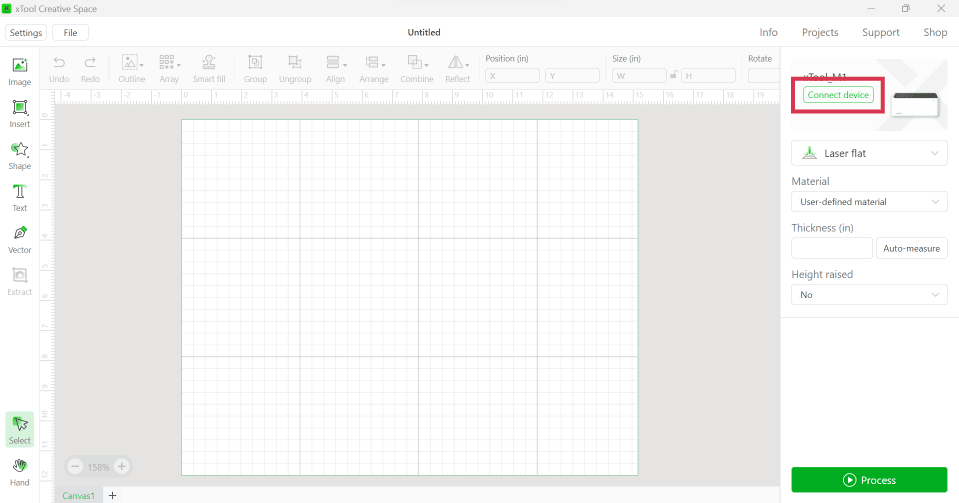
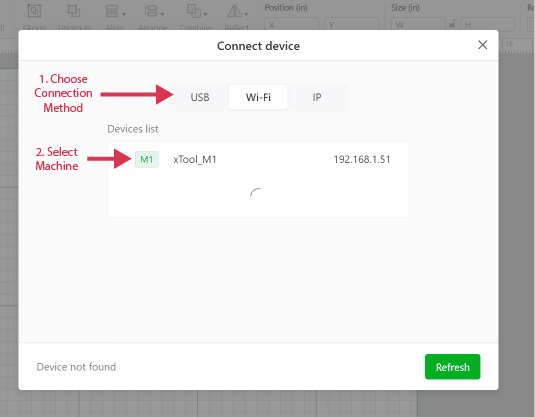
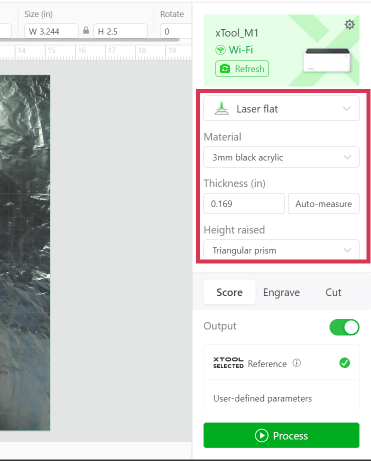
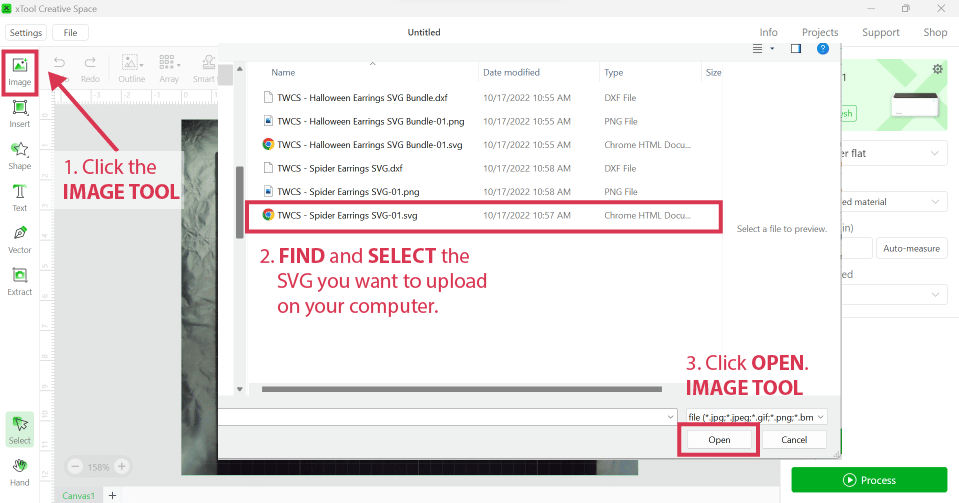
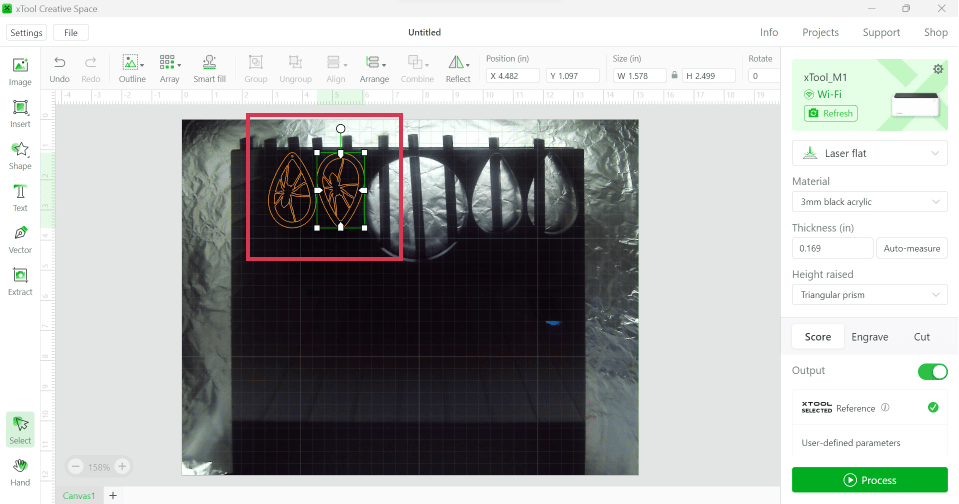
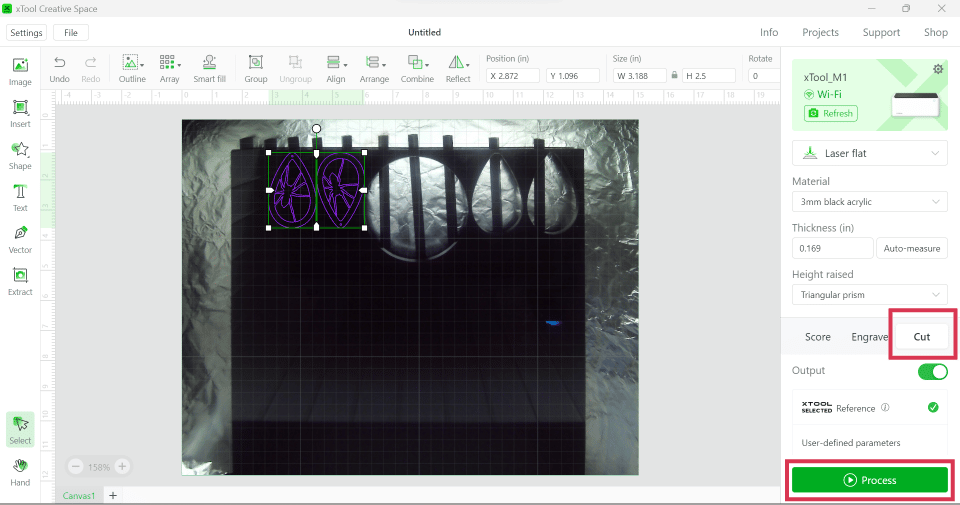
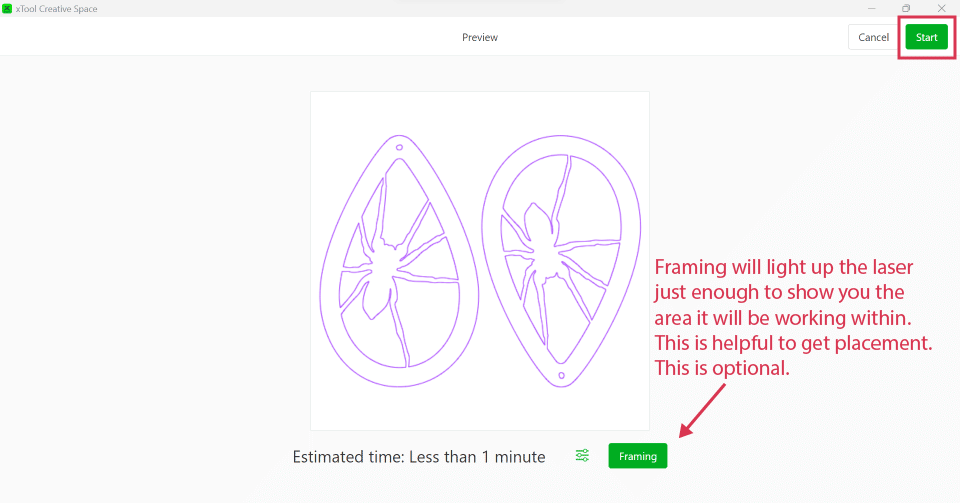










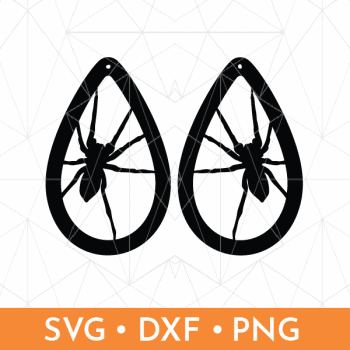










Comments & Reviews
Debby Lawler says
I would like the spider earrings svg. Thank you!
Jo says
I like!
Cheryl Spangenberg says
So glad to hear, Jo!
Cally says
No thanks!! lol! tooooooo realistic!
Cheryl Spangenberg says
Haha, Cally! They are pretty realistic! I get it!
Carmen says
Cheryl, thanks for the SVG bat earrings file. Planning on making these with foil cardstock in multiple layers to achieve similar results. Like the teardrop shape at lot. Thank you!
Cheryl Spangenberg says
You’re welcome, Carmen! Those sound great! Share a picture if you can!