If you are in need of an Easy DIY Baby Shower Favor Idea then look no further! These Cookie Jar Favors are easy to make, look adorable and are a favor your guests will want to receive! What’s better is that your Cricut can do all the cutting work for you utilizing the print then cut feature!
If you aren’t familiar with the Print then Cut feature on Cricut Design Space I urge you to check out this comprehensive post on everything Print then Cut. It includes tips, tricks, FAQs, and VIDEOS!
Follow me on YouTube for more Cricut & Craft videos!
We will utilize the print then cut feature with Design Space Images today to create cute tags for these baby shower favors!
This post may contain links to Amazon Associate and other affiliates.
As an Amazon affiliate, I earn a small commission from these links at no additional cost to you.
SUPPLIES TO MAKE DIY BABY SHOWER FAVOR:
- Cricut Machine (Explore Series or Maker)
- Blue LightGrip Mat
- White 8.5×11 Cardstock
- Home Printer
- Glass Wide Mouth Mason Jars with Lids
- 5 x 5 Riley Blake Fabric Stacker
- Your choice of 5/8″ ribbon or Curling Ribbon
- Crinkle Paper filler (optional)
- Your favorite Cookies (homemade or storebought!)
You are very welcome to use the file I have made and shared in the Cricut Community. Be sure to Click Customize so you can change the colors of the tags and add your respective name.

To Customize the Cricut Community Gift Tag File:
1. Open file in Design Space.
2. Add your customization and size the name within the baby bodysuit design.
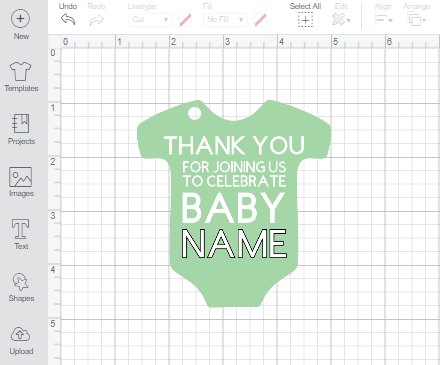
3. Select all the layers and click the Flatten tool at the bottom of the layers panel.

4. Now your file is a Print then Cut (denoted in the layers panel) and you can duplicate to the quantity you need.
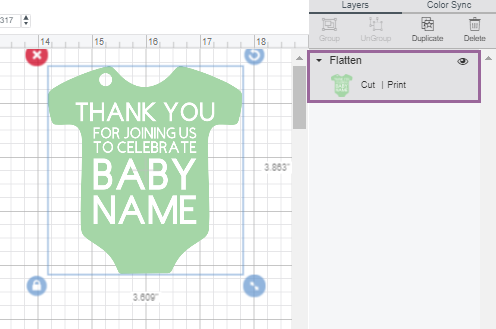
Follow the print then cut instructions here to print on your home printer and cut with your Cricut Machine.


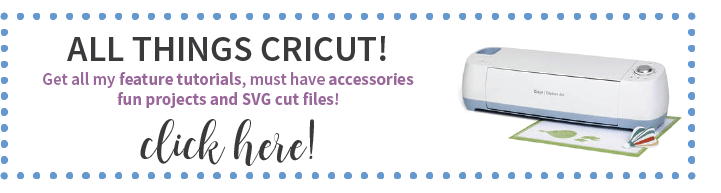
HOW TO MAKE DIY BABY SHOWER FAVOR:
Time needed: 15 minutes
Whip up adorable baby shower favors that are a treat as well! Cookie jar Baby Shower favors are hit every time.
- Assemble the Jar
Start by adding some crinkle paper to the bottom of your wide-mouth glass mason jars. Next, stack your favorite cookies. Place the circle metal seal on top of the jar.
- Add the Fabric to the Jar
Cover the jar seal with a 5×5 fabric stacker. I used these 5″ stackers from the Riley Blake Collection. Carefully twist on the silver ring to secure the lid and fabric.
- Repeat for all of your jars
- Next Add Ribbon
Next, tie your ribbon around the lid and attach the tag with a bow. Trim edges of 5/8″ ribbon to look pretty!
Now you have a cute and easy DIY Baby Shower Gift idea that is adorable on your table!
I also made a Baby Shower Banner and some Napkin Rings using the Print then Cut feature also! They are perfect accents to accompany the tags.
Looking for a Baby Shower Banner you can Personalize? This banner is my favorite using my Cricut Maker + debossing tool!
Don’t Miss Out!
Get new Cricut Tutorials, Product Announcements, Project Ideas, SVG Files and more straight to your inbox!
MORE CRICUT PROJECTS:
















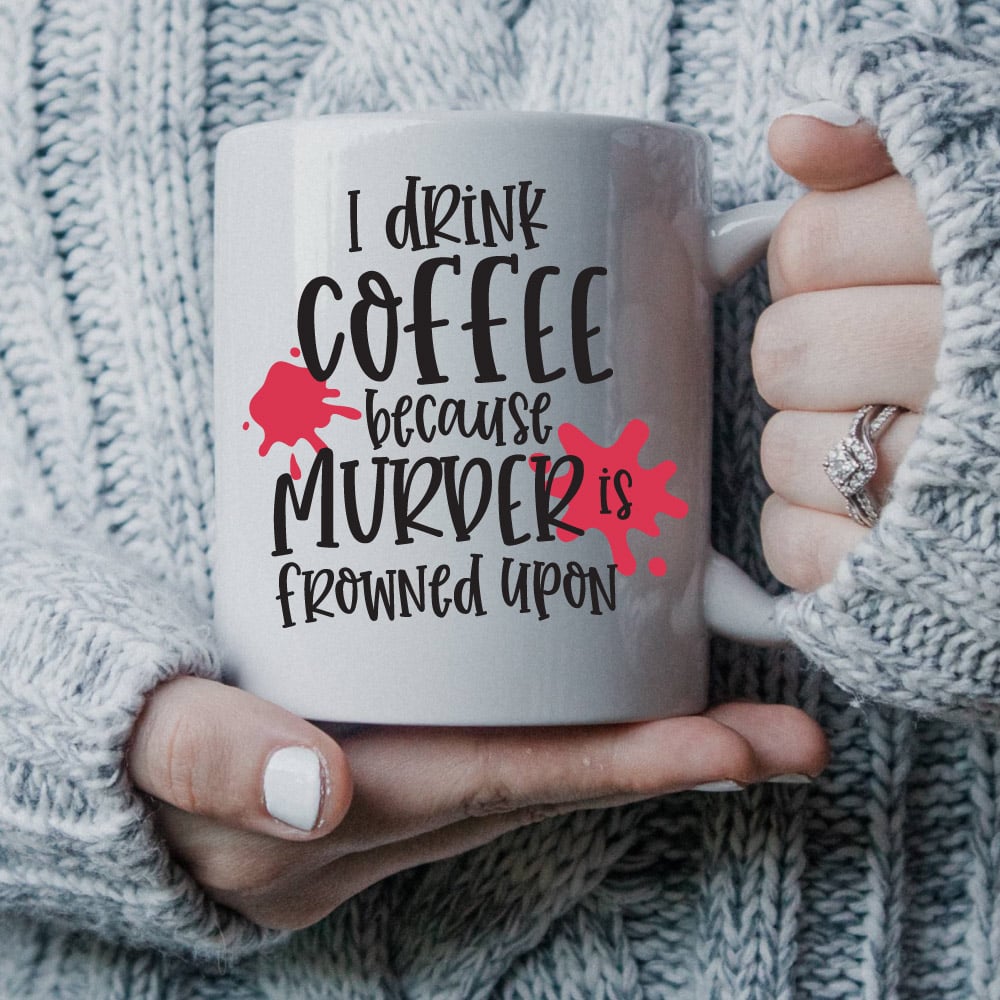










Comments & Reviews
Gay Prewett says
These are the cutest, and I love how fast and easy they would be to make! I have a girl baby shower coming up soon, and will definitely use this. Thanks for sharing your file; makes it even easier for us!
Cheryl Spangenberg says
Thanks for the sweet words Gay!
amanda bair says
VERY CUTE! IM HAVING A BOY AROUND THE 4TH OF JULY!!! GREAT IDEA! ~AMANDA~
Cheryl Spangenberg says
Yay! Congratulations!
Ckaudia says
This is exactly what I’m looking for, I’m throwing a baby shower for a friend of mine that’s having a girl, do you have any suggestions on where to look for more baby shower ideas using the Cricut?
Kris says
I only have a Joy can this be made on that machine?? I just got so I’m a newbie.
Cheryl Spangenberg says
Hi Kris, Print then Cut is not available on the Joy machine. You will need to use an Explore Family machine or the Maker. Joy is capable of draw and cut.
Meghan says
Such a cute baby shower tag. Is there a way to search for this I Cricut design space. The link is not taking me to the product.
Cheryl Spangenberg says
Hi Meghan, when Cricut does updates sometimes those links don’t carry over and it is frustrating. The onesie design is #MB07FE65. If you open the link in the old desktop version it still works!
Becky Stanford says
Hi Cheryl! When I type #MB07FE65 into design space, all I get is an image of a onesie with a rainbow on it. Am I doing something wrong??
Cheryl Spangenberg says
Hi Becky, that is correct. The onesie with the rainbow is the one I used for this project. I used the contour tool to deselect the rainbow. You can find the project file listed in the supply list (where I have already made all the modifications).