Create a fun and festive candy cane Christmas countdown using some basswood and an xTool M1 Laser. You can personalize these tasty advent calendars for a specific person or enjoy the countdown as a family and you can customize them with stains and paints that match your decor!
Welcome to the 25 Days of Christmas Series here at That’s What Che Said!
I am your host and we will have a great holiday season together making, baking, eating, and drinking!
We have tons of Cricut and Silhouette projects as well as cookie recipes and decor ideas coming up and I hope you will join me. Add your email to my 25 days of Christmas list to be notified first for all new freebies and projects!
If you are unfamiliar with this newest crafting machine, I invite you to read through my full xTool M1 Overview post.
Candy Cane Countdown Supplies:
This post may contain links to Amazon Associate and other affiliates.
As an Amazon affiliate, I earn a small commission from these links at no additional cost to you.
- xTool M1 10W Hybrid Laser/Blade
- Basswood Sheets (The ones I used are out of stock but here are many options!)
- Stain and/or Paint in your color choices along with brushes
- Wood Glue
- Ribbon/String/Twine
- 24 Candy Canes in your choice of flavors/colors.
I have added all the supplies to my xTool List on my Amazon storefront for ease.

About This SVG File
This SVG file is specifically designed for an xTool M1, using the xTool-sized Basswood bulk sheets which are roughly 8.5 by 11.75 inches. You can adjust the size as needed for your specific material size!
WHAT’S THE FONT?
I created these SVG files with Adobe Illustrator from Adobe Suite.
I used the fonts Blooming Elegant Sans from MyFonts, and Festive and Merry Magic from FontBundles.net
You can find my favorite fonts use at FontBundles.net, Creative Fabrica, MyFonts.com and Creative Market
TO PERSONALIZE: Simply add the name or family name that you are wanting. Although, when using a script font, you will want to utilize a program such as Silhouette Software Business Edition or Illustrator, or Inkscape to merge the script letters into one continuous word before importing them into XCS. XCS software does not have those capabilities yet. You can see here, I used Adobe Illustrator to make the curved top edge of the sign as well.
For this project, we are going to engrave, score and cut using the xTool M1 10W laser. Ultimately, there are several ways you can line up your letters, but today we are going to use my favorite way (which saves materials) and that is using score marks in your board where the cut letters will go so you can easily line them up.
Candy Cane Countdown
Click the button above to save to your board for later!
How to Engrave, Score and Cut on an xTool M1
Time needed: 1 hour
Cut, score, and engrave layers of basswood to create these fun Candy Cany Christmas Countdowns with an xTool M1 laser/blade cutting machine!
- Prepare your plywood
I find it easier to paint or stain the plywood sheets before I do anything with them on the laser. Here I stained 3 sheets of basswood with Maple stain wipes and then painted red, lime green, aqua, and dark green sheets. For smaller cuts, I did the sheets in half one color and half another. Let dry.
- Open and Connect XCS to the Laser
Turn the laser on using the power switch on the back, open XCS, and connect the machine to the software. You can find detailed information on connecting your machine here.
- Place Material
Place your basswood plywood on top of the triangle prism risers inside your M1 Laserbox. *Since this design is dependent on using the lower area of a plywood sheet, I tend to place the plywood towards the top of the work area so there will be a clear view of the bottom of the plywood sheet in the camera view.
- Close the Lid & Refresh the Camera
After closing the lid on the laser box, hop over to XCS on your laptop and click the “camera refresh” button.
- Adjust settings
On the right-hand side, select LASER FLAT, 3mm BASSWOOD material, and raised height set to PRISMS. you can then click auto measure and it will adjust the distance from the laser to your material for you automatically.
- Import the Design
Click the IMPORT tool on the left side, find and select your design on your computer, click OPEN and the image will be placed on your material. Adjust the design as needed in order to fit the material and line up the bottom of the design with the bottom of the basswood sheet on the camera view.
- Adjust the Output settings
Click each individual design element and select the output for each. Orange is a score line, solid orange is Engraved and purple is a cut line. Make sure it matches the photo below for the main cut of the board.
- Process
Click the Process button in the lower right corner, then select start and then push the button on the front of the laser to begin the process. When finished, remove the materials from the work area.
- Cut the Design
Place a new piece of basswood. Here we will tell the machine to CUT (purple lines) the names, words, and designs only. For the rest of the elements, we will turn off the output by clicking the slider to the off position or by simply deleting the specific design element. Verify it looks like the last image below.
- Process Again
Process the same as in step 8.
- Assemble the Candy Cane Countdown
Using wood glue, adhere the cut letters and designs to the main board using the score lines as a placement guide. This is my favorite way to get accurate placement and not have to waste materials. Allow the glue to dry.
- Add the Candy Canes
Add some ribbon, string, or twine to the holes in the corners to create a hanger. Place candy canes in each of the date spots and enjoy your new Candy Cane Countdown!
Get the Christmas Countdown SVG Here
Getting the freebie is easy! First, enter your name and email below and join my email list community (AND gain access to my freebie library)!! After that, click the download button and the freebie will begin automatically.
I use box.com to deliver my freebies safely! There is no need to sign up for a box.com account!
Please see this FAQ post + Video on how to download my freebies.
This download is for personal use only!
Get the Discounted Bundle
Want more options? Grab this highly discounted bundle from my shop! Discounted pricing is only available for a limited time!
MORE CHRISTMAS COUNTDOWN IDEAS
- Santa Wrapped Book a Day Christmas Countdown
- Random Acts of Kindness Advent Calendar
- Santa Beard Printable Countdown Calendar
- Magnetic Advent Calendar

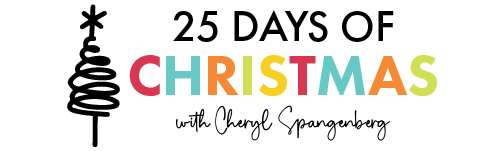




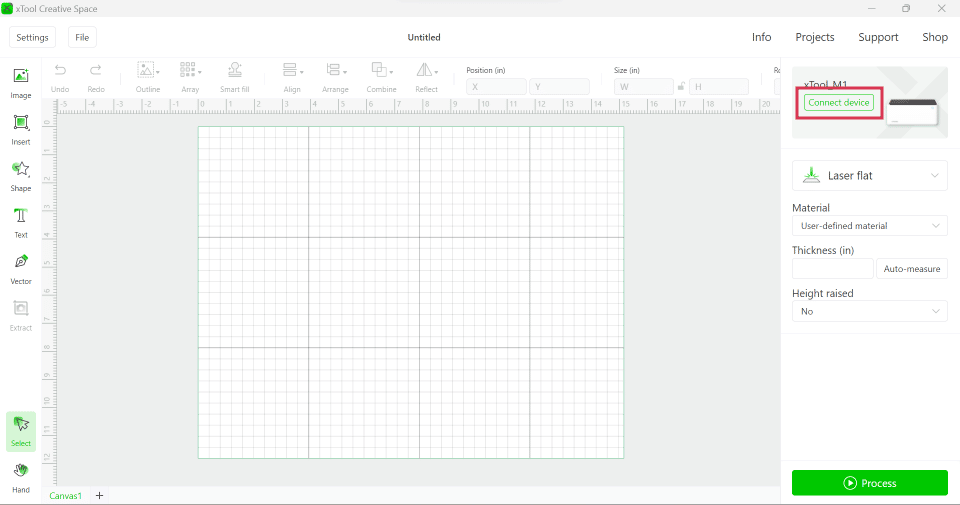
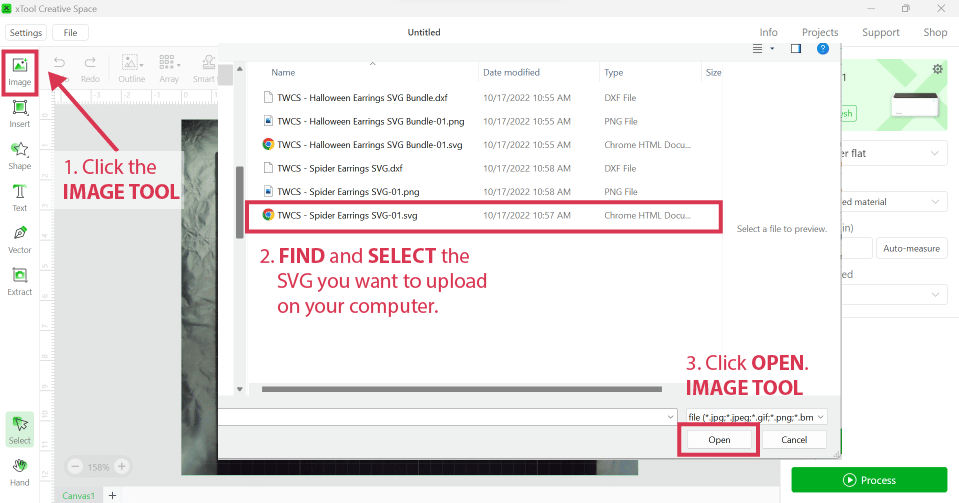







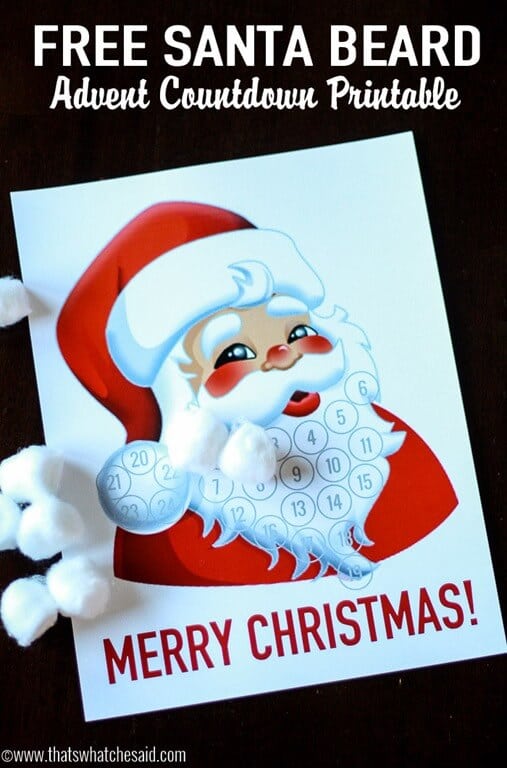










Leave A Reply!