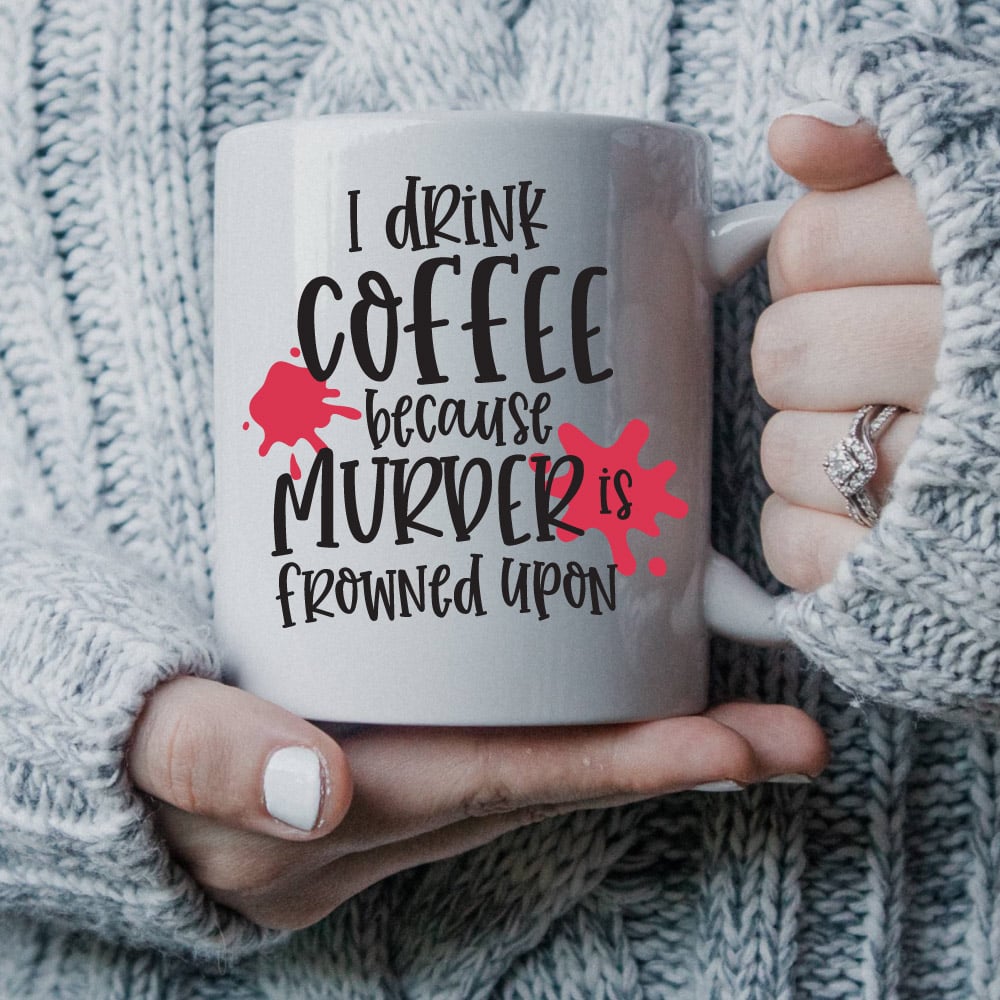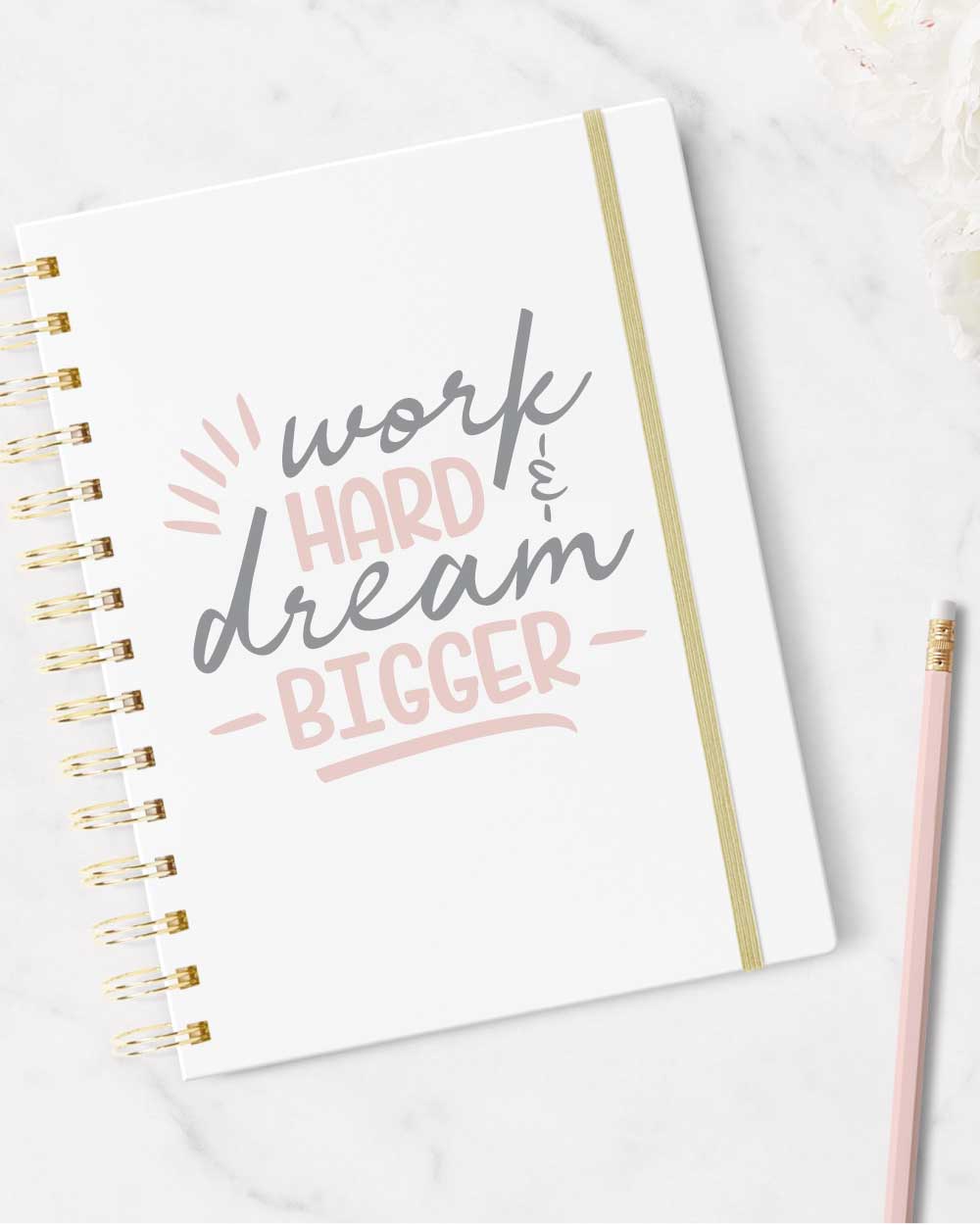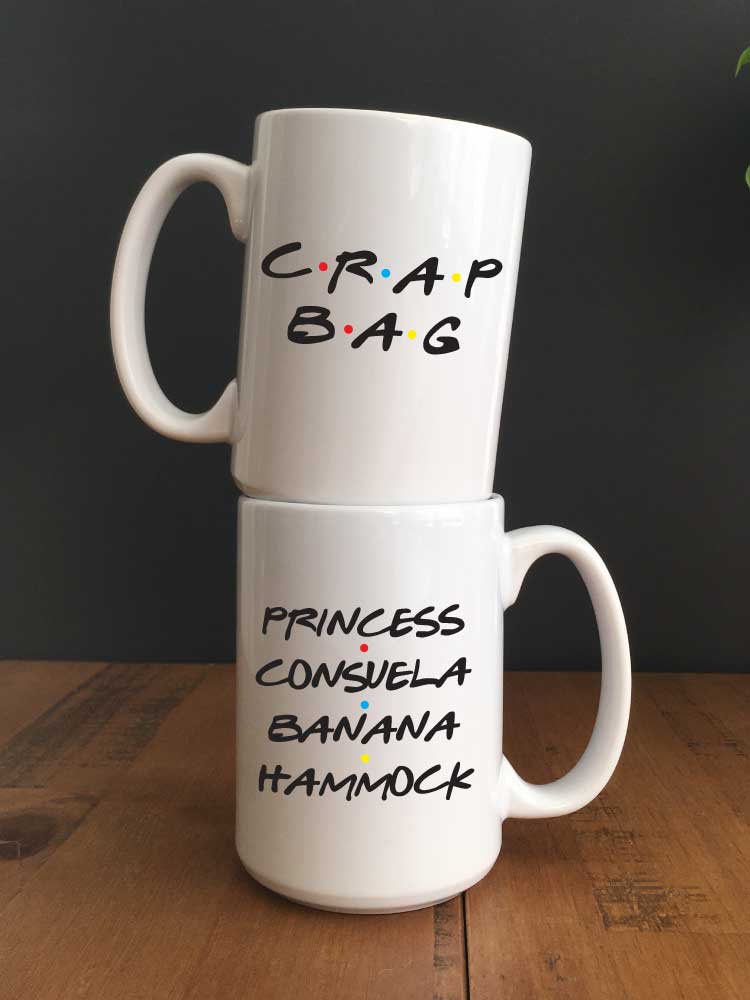You have a Cricut! What do you do now? I will show you how to use the features of this amazing machine as well as navigate through the Cricut Design Space Program! We will chat about all the materials you can cut and everything you need to know about your Cricut!

This page is a work in progress! New tutorials will be continually added. Be sure to sign up for my emails to receive new Cricut tutorials! You can also pin this page to easily check back in!
Where to Buy a Cricut?
If you are looking to purchase a Cricut you may find them online at: Cricut website as well as Amazon. You can also find them at JOANN or Michaels
I also have a Cricut Deals page where I add links to the best Cricut deals I find and my favorite blank items to personalize!

There is so much to talk about when it comes to Cricut! You can jump to a specific topic by using the links below in the table of contents!
Topics included on this Cricut Page
- Cricut Basics – Getting Started: Who, what, when, and where?
- Cricut Material Tutorials: How to Cut, apply and use!
- Cricut Design Space Tutorials: Decipher the program & design like a champ!
- Cricut Tools: Scoring stylus or wheel? Knife blade who? Pens, what?
- What is an SVG?
- Cricut Projects
Don’t Miss Out!
Get new Cricut Tutorials, Product Announcements, Project Ideas, SVG Files and more straight to your inbox!
Cricut Basics
Getting Started with a Cricut
A Cricut is an electronic cutting machine that can meticulously cut a vast array of materials. The machine can cut large projects to intricate designs.
The number of materials that can be cut will depend on your machine (more about machines below)
In order to tell your Cricut machine how and where to cut the designs for your project, you will need to use the software program Cricut Design Space.
It is free to use and you just need an email address to sign up! You can sign up for a Cricut ID and access Cricut Design Space here. You may also use the Cricut Design Space App* for phones and tablets. Find it on Apple and Google Play.
*NOTE: There are some limitations with using the app vs the PC version of the program.
There is the Explore Series, which contains the Explore, Explore Air, Explore Air 2 and the newest, Explore air 3.
You can find a detailed post about the Explore Air here.
You can find a detailed post about the Explore Air 2 here.
Next, is the Maker. The Maker has an adaptive tool system and some advanced features which allow you to cut more materials. The adaptive tool system includes a fine point blade, knife blade, rotary cutter, scoring wheel(s), perforated blade, deboss tool, wavy blade, and foil transfer tip(s). There is the original Maker and the Maker 3.
You may find a detailed post about the Maker here.
Last but not least is the Cricut Joy! The perfect accompaniment to an Explore or Maker machine or the perfect machine to get your feet wet with Cricut projects & crafts. The Joy has the Card Mat and the ability to cut up to 20 feet without a mat! There is the original Joy and the Joy xtra.
You may find a detailed post about the Cricut Joy here.
You may also find a very helpful comparison chart on this page here to help you decide which machine will best suit your needs and budget!
– Vinyl
– Heat Transfer Vinyl (HTV or Iron-On)
– Paper
– Fabric
– Vellum
– Sticker Paper
– Tattoo Paper
– Magnet Paper
– Leather (real and faux)
– Suede (real and faux)
– Thin woods such as basswood and balsa wood
– Felt
+ so much more. See the different cutting materials here.
You can use Cricut Design space on a computer, phone, or tablet.
An Internet Connection is not required to cut/write/or draw with the Cricut Explore or Cricut Maker Machines. However, you will need an internet connection to initially set up your machines. Designs will be limited to images, fonts, and projects that you have saved for offline use.
You can choose designs, patterns, and fonts from the huge selection of options within Cricut Design Space! You have the option to pay per use or you may subscribe to Cricut Access and have full access to all included designs, fonts & patterns while your subscription is active.
You may also upload SVG files you designed or purchased as well as .png, jpg and.gif files!
Before we get into materials, here are a few techy tutorials that will come in useful:
- How to Upload an SVG (+video) into Cricut Design Space
- How to Install Fonts and Use them with Cricut Design Space (+video)
- How to Combine Mats in Cricut Design Space (to save materials!)
You may also find this video that walks through Cricut Design Space from top to bottom and discusses what each of the tools, buttons and features are/do!
Follow me on YouTube for more Cricut & Craft videos!
Now let’s get to the different materials and how to use them! Below you will find tutorials on what the material is, how to cut it on your Cricut, how to apply it, and more!
CRICUT MATERIAL TUTORIALS
ADHESIVE VINYL
- Vinyl Basics – Get the 101 on what vinyl is all about!
- How to Cut Vinyl on a Cricut (+ video)
- How to Correctly Apply Vinyl
- How to Layer Vinyl the EASY way
- How to use Multiple Colors of Vinyl
IRON ON VINYL (HEAT TRANSFER VINYL)
- Heat Transfer Basics (Iron-on)
- How to Cut Heat Transfer Vinyl (+ video)
- Heat Transfer Application
- How to Correctly Layer Heat Transfer Vinyl (Iron-On)
- Cricut SportFlex Iron On™ – How to Cut & Apply
INFUSIBLE INK
- Getting Started with Cricut Infusible Ink
- Correctly Cutting & Weeding Infusible Ink Transfer Sheets (+video)
- How to Apply Infusible Ink to T-Shirts and Baby Bodysuits (+video)
FOIL TRANSFER
SPECIALTY MATERIALS
- How to Cut Acetate
- How to Cut Leather Explore or Maker
- How to use the Cricut Pens
- Easily Weed Specialty Materials with the Cricut BrightPad
- How to Cut Chipboard using the Maker + Knife Blade *Maker only
- How to Cut Felt using the Maker + Rotary Blade
- How to Use Cricut Premade Iron on Designs
CRICUT DESIGN SPACE TUTORIALS:
- Getting Familiar with Cricut Design Space video
- Ungroup, Weld & Duplicate Tools (+ video)
- How to use the Print then Cut Feature (+ video)
- How to Upload SVG Files into Cricut Design Space (+ video)
- How to Curve Text in Cricut Design Space
- How to Design a Monogram in Cricut Design Space
- How to use the Contour Tool in Cricut Design Space – Video
- How to use the Slice Tool in Cricut Design Space (+ video)
- How to Combine Mats to Save Material in Cricut Design Space
Cricut Tools & Accessories:
Machine Tools:
CRICUT EXPLORE FAMILY TOOLS:
- How to use the Scoring Stylus With Explore Models
- How to use Cricut Pens
- Cricut BrightPad
- How to use Cricut Foil Tip
CRICUT MAKER TOOLS:
- How to use the Scoring Wheel with the Maker
- How to use the Knife Blade with the Maker
- Rotary Blade Basics – 101
- How to use the Perforation Tool
- How to use the Deboss Tool
- How to use Cricut Foil Tip
- How to use Cricut Pens
- Cricut BrightPad
CRICUT JOY:
- How to Use the Card Mat with Cricut Joy {coming soon!}
- Cricut Joy Pens {Coming Soon}
EasyPress:
- How to use the Cricut EasyPress
- How to use the Cricut EasyPress 2
- How to use the Cricut EasyPress Mini
Cricut Accessories:
SVG Files for Cricut:
- SVG Basics – Everything you need to know about SVG cut files
- My SVG Page
- Creative Fabrica
- Etsy
- So Fontsy
- Creative Market
- FontBundles and Design Bundles.net